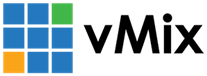« Back to Knowledge Base
Diagnosing blank NDI inputs
NDI sources may show up as blank in vMix for one of the following reasons:
Network Location is not set to Private
Follow the steps below to enable the Private Network Location in Windows 10:
1. Go to the Start Menu and select the Settings / COG icon
2. Select Network & Internet
2. Select Network & Internet
3. Select Ethernet from the left hand menu.
4. Click the icon for the network card that says "Connected".
5. Set the Network profile to Private instead of Public.
5. Set the Network profile to Private instead of Public.
Firewall is blocking access
If you have a 3rd party firewall, such as Antivirus or Internet Security software, refer to the documentation to allow the vMix application and any other NDI related software full network access. This process will need to be completed on all computers using NDI, including all vMix systems and all systems running NDI software such as vMix Desktop Capture.
vMix will automatically manage the built in Windows firewall and Windows defender, so this only applies to 3rd party software that may be blocking network access.
vMix will automatically manage the built in Windows firewall and Windows defender, so this only applies to 3rd party software that may be blocking network access.
IP Addresses are not on the same network / subnet
You may receive a blank NDI input, if the source device or PC is on a different subnet to the vMix PC.
The easiest way to resolve this is to ensure all sources are connected to the same Router or Modem and are set to have their IP addresses automatically assigned (the default).
The PC is connected to multiple networks at the same time
For best results with NDI, the PC running vMix should only be connected to one network at a time. For example if the PC has an ethernet connection and a wifi connection, make sure the wifi connection is disabled.
Last Updated: Thursday, May 2, 2024 9:49:40 AM